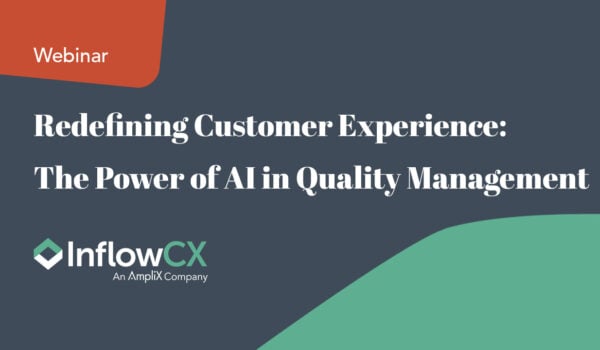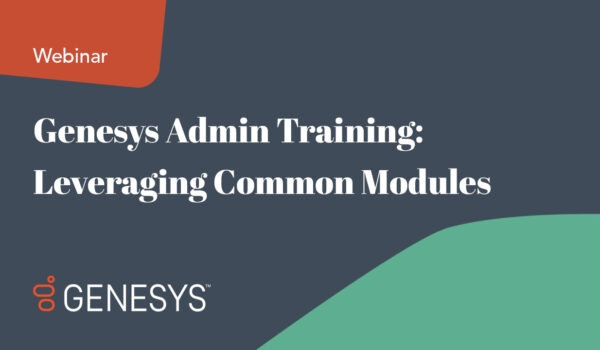10 Common UC Issues and How to Solve Them in ShoreTel Director
By Inflow Communications
At Inflow, we host several webinars and some of our most extensive ones are our ShoreTel Admin training. In them, you’ll find a slew of information for day-to-day use of ShoreTel systems. We go through various scenarios and review common hiccups and ways to trouble shoot.
Our recent webinar, covering ShoreTel Director, was no different. We received loads of questions and didn’t have time to answer them in the webinar but are working on getting back to everyone. In case you missed the webinar (make sure to check out our upcoming webinars HERE), below you’ll find the common issues that crop up and how they can be corrected in Director as well as a few questions we received.
We had a lot of ground to cover in our one and half hour webinar so the topics we covered included individual users, the user groups they reside in, the groups they can be apart of (hunt groups and work groups), auto attendant menus and also how to set up schedules in Director.
Common problem #1
– Agent reports that their number is blocked when calling out. This could be happening if you have a number in the Caller ID box that you don’t own. While the Caller ID number can be any number you’d like, you’re carrier may block it to prevent spoofing if you don’t own the number. Call your carrier if you suspect this is the issue.
Common problem #2
– If a site goes down, agents can’t receive calls. If you have a site that goes down, using the PSTN Failover can help directed otherwise missed calls to an alternative number, like an agent’s cell phone, or to a DID.
Common problem #3
– An agent needs to change phones or locations on particular days of the week. Also know as Hot Desking, you can include this information in the Current Port box and know exactly where your agent is answering. If you click on “Go Primary Phone” you can see the user’s permanently assigned phone.
Common problem #4
– Agents tell you they are unable to do conferencing or instant message. Under Delayed Ringdown, there are drop down menus for both Conferencing Settings Appliance and Instant Messaging Settings Server/Appliance. To allow users to use both these tools make sure to select Collab to give users participation in these tools.

Common problem #5
- While an agent is out, the calls are forwarded but the voicemails are getting lost somewhere in between. If you have an agent who will be out of the office for a particular period of time, you can forward calls to another number, including a cell phone number. In the drop down menu, you’ll notice that under Activation you can choose either “Accept call by answering” or “Accept call by pressing ‘1’”. The “pressing ‘1’” option is the default to safeguard the voicemails, in case the new number can’t take the call. If the forwarded number is a cell phone number, then voicemail will be redirected to the original number, which may or may not be your intention.

Common problem #6
- An agent is missing calls because their Outlook calendar says they’re “busy.” Call handling mode – You can select Outlook Automated Call Handling which will sync a user’s outlook calendar to reroute calls if the user is “busy” at certain times. This can be helpful, unless the user has frequent “busy” times and doesn’t necessarily want to direct calls to voicemail. To disable this, simply unclick this option.

Common problem #7
- The user isn’t receiving any voicemails. This often has to do with the Enable Voicemail ‘Greeting’ Only Mode. Oftentimes when this box is checked, the caller will hear the Voicemail ‘Greeting’ message and then be told that messages cannot be left. Make sure this box is unchecked in Standard Mode, if agents find this is happening to their calls.

Common problem #8
- While an agent is out, the calls are forwarded but the voicemails are going back to the original number. When agents are in Out of Office mode, you can select calls to go to a new number by entering it in the Always destination box. The one catch with this is, the system remembers the old number and when the call isn’t answered, the call will be sent to the original number’s voicemail. To solve this you can use the automatic messaging forwarding in the Escalation profile (under standard mode) or simply give the password for the original number’s voicemail – sometimes this is the simplest way to make sure active voicemails are getting to the correct, available agent.

Common problem #9
- Emergency calls aren’t providing emergency responders accurate location data. We’ve talked about this in various blogs before, but this is an area that often goes overlooked but can is vital in crisis moments. We often suggest schools Send DID as Caller’s Emergency Service Identification so that emergency responders will know what room or classroom number made the call.

Common problem #10
- You’ve updated a schedule but it’s capturing other office hours instead. Many users will set up a schedule and will find the need to make a change later on. One of the most common mistakes we see is that users will simply “click and drag” to set up the new times. What they don’t know is that they are actually adding another schedule on top of the old one, which can cause the system to have the wrong office hours. To make a change in the schedule, you need to right click and select edit.

Bonus Round
One of the questions we were asked in the webinar was, “can an individual be in more than one user group?” Unfortunately, no but there is a workaround. By creating a new custom group, you can give the individual the access they need – they will just be in a custom group made specifically for their role.
Another question we received during the webinar was, “What is the difference between hunt groups and work groups?” The main difference is that work groups reside on a ShoreTel server and hunt groups are on a ShoreTel switch. Remote sites or remote users are often in hunt groups. The one caveat with remote workers in a hunt group is that they don’t have a general voicemail box like work groups do. To workaround this, you can forward hunt group voicemail to a general voicemail that users have access to.
We Have a Slew of Other Insightful Webinars
We frequently host complimentary webinars that show in real-time how to configure ShoreTel systems and go through various best-practice scenarios.